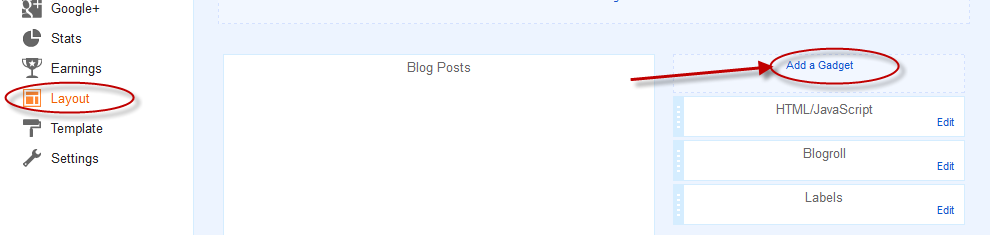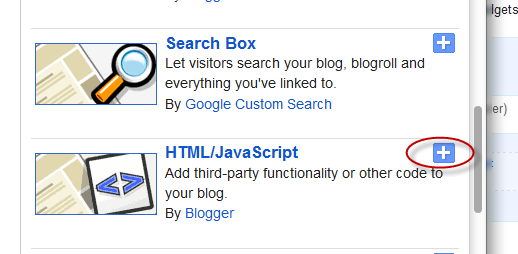The Recent Comments Widget for Blogger displays the most recent comments on your blog's sidebar, showing a snippet of the last comments along with the title of the post where the comment was made. The list will be gathered in descending order (newest at the top).
This gadget is coded in JavaScript and styled with CSS but there hasn't been added too much, so that it could fit the color scheme of your Blogger template.
Parameters to be configured:
a. Number of comments: total number of comments to display
b. Date on which the comment has been published: either display or hide it
c. Posts on which a comment has been made: you can either hide the post titles or show them
d. Number of words per comment excerpt: The first "n'' words of the comment will be listed
To add the Recent Comment Widget to a Blogger blog is very easy. Just follow the next steps below:
How To Add Recent Comments Widget to Blogger
Step 1. Log in to your
Blogger Dashboard, select your blog > go to "Layout" and click the "Add a Gadget" link:
Step 2. From the pop-up window, scroll down and click on the "HTML/JavaScript" option:
Step 3. Copy and paste the below code in the HTML/JavaScript box:
<script style=text/javascript src="http://helplogger.googlecode.com/svn/trunk/recent comments widget.js"></script>
<script style=text/javascript>
var a_rc = 5;
var m_rc = false;
var n_rc = true;
var o_rc = 100;
</script>
<script src=http://your-blog-name.blogspot.com/feeds/comments/default?alt=json-in-script&callback=showrecentcomments></script><div style="font-size: 10px; float: right;">Get this <a href="http://helplogger.blogspot.com/2012/03/recent-comments-widget-for-blogger.html" rel="nofollow" >Recent Comments Widget</a></div>
<style type="text/css">
.rcw-comments a {
text-transform: capitalize;
}
.rcw-comments {
border-bottom: 1px dotted;
padding-top: 7px!important;
padding-bottom: 7px!important;
}
</style>
Step 4. Replace
http://your-blog-name.blogspot.com with your address (pay attention to not have two forward slashed at the end of it).
Other settings:
- to change the number of comments that are being displayed, replace the "5" value from
a_rc=5;
- to add the date on which the comment has been made, change the "false" text from
m_rc=false to "true";
- to hide the post titles, change the "true" text from
n_rc=true to "false";
- to show more or less comment characters, change the "100" value from
o_rc=100Step 5. Click the "Save" button and go to see the recent comments widget on your Blogger blog!